How To
Provided below are steps on how to add projects to the “Our Projects and Initiatives” section of this website.
There are 2 main pages associated with this project:
https://www.chpk.com/our-projects-and-initiatives/
https://www.chpk.com/our-projects-and-initiatives/archived-projects/
Along with an unlimited number or single project pages. This is an example of a single project page: https://www.chpk.com/ir_projectss/guernsey-power-station-project/
Brief Overview
The “Our Projects and Initiatives” section of this website displays a grid of projects to a front-end user of the website. These projects can be filtered by category and/or state by the front-end user. It is important to note that the 2 main pages associated with this project (mentioned above) are dynamically created as a back-end website user adds single project pages to the site. Below are steps describing how to add single projects to the “Our Projects and Initiatives” section of this website.
How to Add a Project to the “Our Projects and Initiatives” Section of this website.
Step 1. Navigate to https://www.chpk.com/wp-admin/ and login using your username and password. Navigate to WP Admin > IR Projects. Hover over an existing project and click the blue “Duplicate This” link.
Step 2. Hover over the duplicated post from Step 1 above and click the blue “Edit” link. When the page loads, Delete the existing project name and enter the name of the new Project in the “Add title” input box. Click the blue “Publish” button located in the upper right-hand column of the screen.
Step 3. Continue to fill out all of the information on this page, paying close attention to the notes in each metabox.
Step 4. When you are done, click the blue “Update” button located in the upper right-hand column of the screen.
Step 5. Click the blue “Permalink” link located towards the top of the page (under the Project Title) to view your work.
How to Edit a Project in the “Our Projects and Initiatives” Section of this website.
Step 1. Navigate to https://www.chpk.com/wp-admin/ and login using your username and password. Navigate to WP Admin > IR Projects. Hover over the project you want to edit and click the blue “Edit” link.
Step 2. When the page loads, make your changes.
Step 3. When you are done, click the blue “Update” button located in the upper right-hand column of the screen.
Step 4. Click the blue “Permalink” link located towards the top of the page (under the Project Title) to view your work.
How to Delete a Project from the “Our Projects and Initiatives” Section of this website.
Step 1. Navigate to https://www.chpk.com/wp-admin/ and login using your username and password. Navigate to WP Admin > IR Projects. Hover over the project you want to delete and click the red “Trash” link.